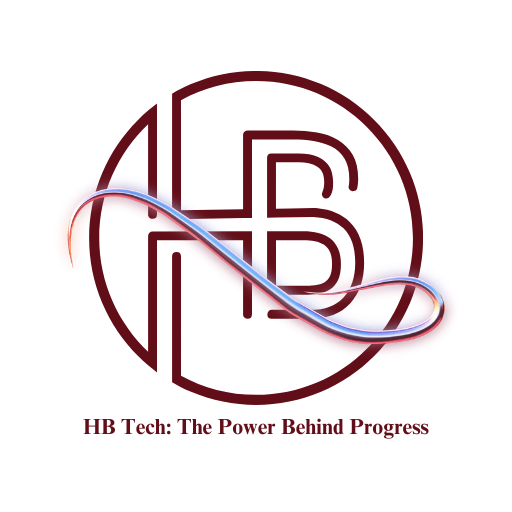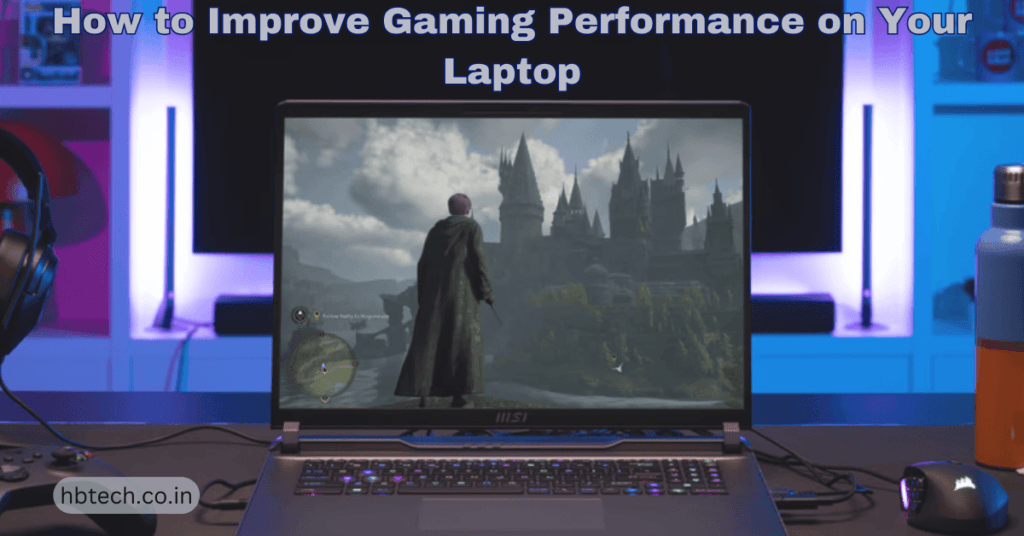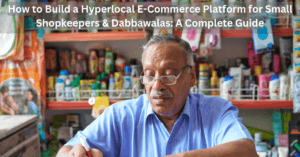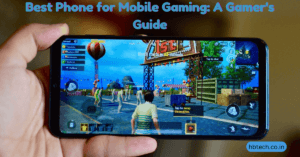Gaming on a laptop can be fun, but it’s not always smooth. If your laptop struggles with low frame rates, overheating or lag, don’t worry—there are ways to improve its performance. Here are some simple tips to make your laptop run games better.

Update Your Drivers and Software
Keeping your laptop’s software up-to-date is key to good gaming performance. Updates often fix bugs and make things run faster.
- Graphics Drivers : Visit your GPU maker’s website (like NVIDIA, AMD or Intel) to get the latest drivers.
- System Updates : Make sure your operating system is fully updated.
- Game Updates : Always update your games to the latest version for the best performance.
Adjust Game Settings
Most games let you change graphics settings. Lowering some settings can improve how smoothly your game runs.
- Resolution : Lower the resolution to reduce the load on your laptop.
- Graphics Quality : Set graphics to medium or low.
- Shadows and Textures : Reduce the quality of shadows and textures.
- Anti-Aliasing : Turn off or lower anti-aliasing to boost FPS.
Test these settings to see what works best for your laptop.
Use Performance Modes
Many laptops have performance modes that can boost gaming.
- Power Settings : Switch to “High Performance” mode in your laptop’s power settings.
- Manufacturer Tools : Use software like MSI Dragon Center, ASUS Armoury Crate or Alienware Command Center to activate gaming modes.
Keep Your Laptop Cool
Overheating can slow down your laptop. Here’s how to keep it cool :
- Clean Fans : Dust can block airflow. Use compressed air to clean the vents and fans.
- Cooling Pads : Buy a cooling pad to improve airflow under your laptop.
- Good Placement : Keep your laptop on a flat surface so it can breathe.
Upgrade Hardware (If Possible)
While upgrading laptops isn’t always easy, some parts can be replaced to improve performance.
- Add RAM : More RAM can make multitasking and gaming smoother.
- Switch to SSD : Upgrading to an SSD can make games load faster.
Check if your laptop supports these upgrades before buying anything.
Close Background Apps
Apps running in the background can slow your laptop down. Before gaming :
- Close apps you don’t need using Task Manager (Ctrl + Shift + Esc).
- Stop unnecessary programs from starting when your laptop boots up.
Overclock Your GPU (Advanced)
Overclocking can make your GPU run faster. Use tools like MSI Afterburner to tweak settings, but be careful. Overclocking generates more heat and can damage your hardware if not done properly.
Try Game Boosters
Game booster apps can help by closing unnecessary processes and focusing resources on your game. Popular options include Razer Cortex and Wise Game Booster.
Improve Your Internet Connection
For online games, a stable connection is essential. Here’s how to improve it :
- Use a wired Ethernet connection instead of Wi-Fi.
- Optimize your router settings for gaming.
- Close apps that use a lot of bandwidth while gaming.
Regular Maintenance
Keeping your laptop in good shape helps it perform better over time :
- Disk Cleanup : Free up space on your laptop regularly.
- Scan for Viruses : Malware can slow down your laptop, so use antivirus software.
- Check Storage : Keep some free storage space (about 20%) for better performance.
You don’t need a brand-new laptop to enjoy better gaming. With these simple steps, you can optimize your current setup and have a smoother gaming experience. Take care of your laptop and it will serve you well for years to come. Happy gaming!
Frequently Asked Questions(FAQs)
How can I update my laptop’s drivers to improve gaming performance?
You can update your laptop’s drivers by visiting your GPU manufacturer\u2019s website (e.g., NVIDIA, AMD, or Intel) and downloading the latest drivers. Also, ensure your operating system and games are updated to their latest versions.
What are the best in-game settings to adjust for better performance?
Lower the resolution, set graphics quality to medium or low, reduce shadows and texture quality and turn off or lower anti-aliasing. These changes help reduce the load on your laptop and improve FPS.
How can I prevent my laptop from overheating while gaming?
To keep your laptop cool, clean the fans with compressed air, use a cooling pad for better airflow and place the laptop on a hard, flat surface to avoid blocking vents.
Are there hardware upgrades that can boost my laptop’s gaming performance?
Yes, you can upgrade your laptop by adding more RAM or replacing your hard drive with an SSD. These upgrades can make multitasking smoother and reduce game load times. Check your laptop\u2019s compatibility before making upgrades.