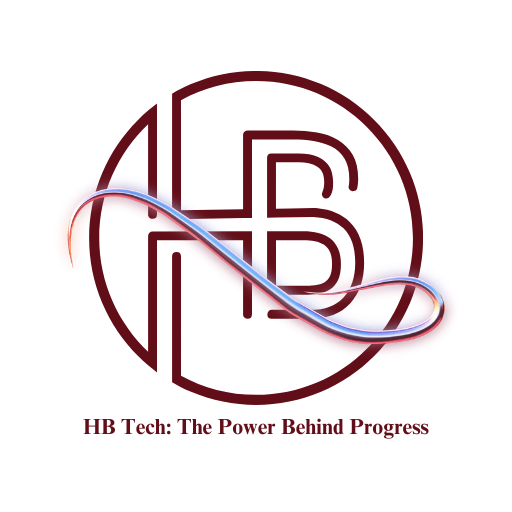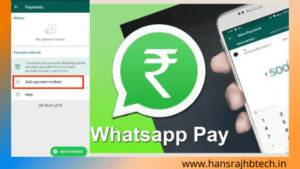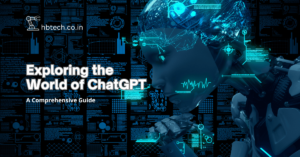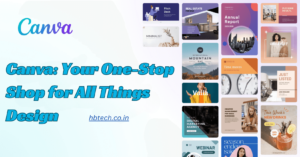Laptops are important for work, study and entertainment, but they get dirty over time. Dust, fingerprints and debris can slow them down. Keeping your laptop clean helps it last longer and work better. Here’s a simple guide to cleaning your laptop safely.

Get Your Cleaning Supplies
Before starting, gather these items :
- Soft microfiber cloth
- Rubbing alcohol (70% or more)
- Cotton swabs
- Compressed air can
- Soft brush
- Screen cleaner (optional)
- Small screwdriver (for deep cleaning)
Turn Off and Unplug Your Laptop
Always turn off your laptop and unplug it before cleaning. If possible, remove the battery for safety.
Clean the Keyboard
Keyboards collect a lot of dirt and germs. Here’s how to clean them :
- Turn the laptop upside down and shake it gently to remove loose crumbs and dust.
- Use compressed air to blow out dirt between the keys.
- Dampen a microfiber cloth with alcohol and wipe each key.
- Use a cotton swab dipped in alcohol to clean hard-to-reach spots.
Wipe the Screen
A dirty screen makes it harder to see clearly. Follow these steps :
- Wipe the screen with a dry microfiber cloth to remove dust.
- If needed, dampen the cloth with a screen-safe cleaner or a mix of water and alcohol (50/50).
- Never spray liquid directly on the screen; always apply it to the cloth first.
- Wipe gently in circles to avoid streaks.
Clean the Laptop’s Body
The outside of your laptop also needs cleaning :
- Use a slightly damp microfiber cloth with alcohol to wipe the laptop’s body.
- Focus on the trackpad and palm rest, as these areas get dirty quickly.
- Avoid getting liquid inside openings.
Clear the Ports and Vents
Dust in vents and ports can cause overheating :
- Use compressed air to blow out dust from vents and ports.
- A soft brush can help remove stubborn dust.
- Be gentle to avoid damage.
Deep Cleaning (If Needed)
If your laptop is still running hot :
- If comfortable, open the back panel using a small screwdriver.
- Use compressed air to clean dust from the inside, especially around the fan.
- Avoid touching delicate parts.
- Securely reattach the panel after cleaning.
Keep Your Laptop Clean
To maintain cleanliness :
- Wipe your laptop every few weeks.
- Wash your hands before using it to reduce dirt buildup.
- Avoid eating over your keyboard to prevent crumbs.
- Store your laptop in a dust-free area when not in use.
Final Thoughts
Regular cleaning keeps your laptop looking good and running smoothly. A clean laptop works better, lasts longer and reduces problems. With these simple steps, you can easily maintain your laptop. Happy cleaning!
Frequently Asked Questions(FAQs)
How often should I clean my laptop?
It’s best to clean your laptop every few weeks to keep it in good condition.
Can I use water to clean my laptop screen?
It’s better to use a screen-safe cleaner or a mix of water and alcohol (50/50) to avoid streaks and damage.
What should I avoid when cleaning my laptop?
Avoid spraying liquid directly onto the screen or keyboard and using rough materials that could scratch surfaces.
How do I prevent dust buildup in my laptop?
Store your laptop in a clean area, avoid eating near it and use compressed air to clear vents regularly.
Is it safe to open my laptop for cleaning?
If you’re comfortable, you can open the back panel to remove dust, but be careful not to touch delicate parts.
Related Posts
- How to do Paytm Full KYC || From your mobile at home
- What’s app Privacy Policy : What’s App got angry || See what What’s App said…
- WhatsApp Banking : How to Check Bank Balance Through WhatsApp
- How Many SIM Cards are Activate with my Aadhar
- Exploring the World of ChatGPT: A Comprehensive Guide
- Canva: Your One-Stop Shop for All Things Design